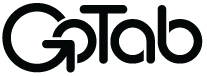API Credential Creation
Create API Credentials
Integrators provision API credentials in the Integration Dashboard through a GoTab Sandbox Account. If you are not already a GoTab API User or do not have a sandbox account please contact [email protected].
GoTab API support will first create your application under the Integration Dashboard and add an API User as the primary developer contact (PDC) with developer and manager role permissions. The PDC will then be able to complete the remaining steps documented below.
The two credentials provided are api_access_id and api_access_secret.
Step One: verify your user account
Once the PDC is added, an SMS message will be sent to the PDC's mobile number. Verifying your user account will grant you access into the Integration Dashboard to access your API Credentials and complete the your Marketplace Application.
Integration Dashboard AccessVerified users can access the Integration Dashboard by following this URL https://gotab.io/manager/integrations
Step Two: provision your API credentials
- After a successful log-in the PDC will be redirected to the Integration Dashboard. Select your Application to save your API Credentials. This page is only visible when ALL LOCATIONS is selected from the top left drop-down.
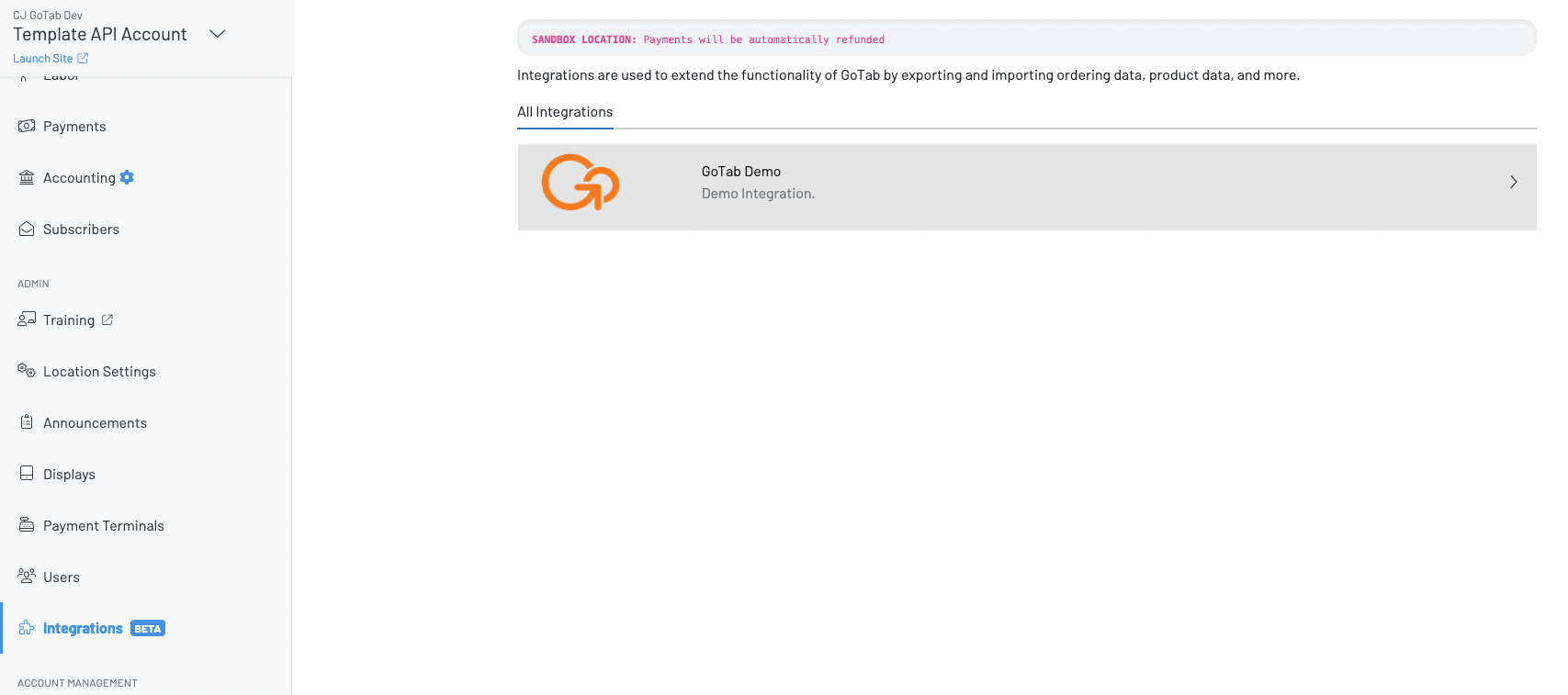
- Scroll down to CREDENTIALS and copy/paste/save your ID and Secret.
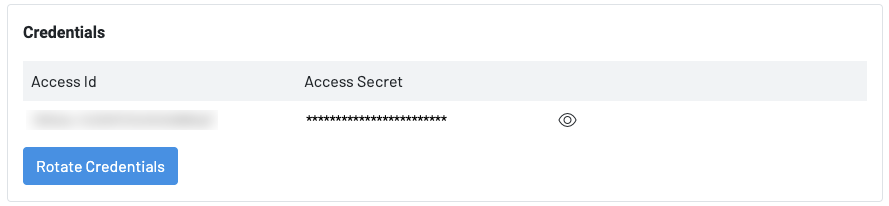
Secure your API CredentialsYour API credentials carry many privileges, so be sure to keep them secure! Do not share your 'api_access_secret` in publicly accessible areas such as GitHub, client-side code, and so forth.
Complete your Marketplace Application Setup
Add additional users
As the primary developer contact, you can add any number of GoTab users to have access to this application setup page. The user will also need to be added as user under your sandbox account. Checkout our knowledge base article about creating new user accounts.
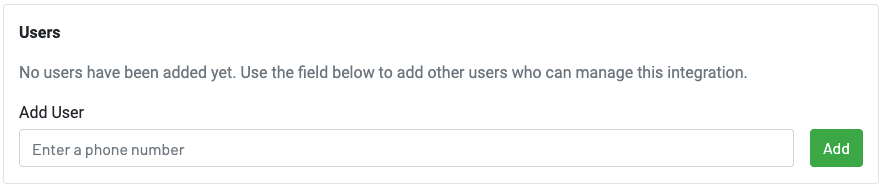
Update your application name, logo and description
The name of your application logo and description will be visible to all GoTab accounts. Only GoTab manager user roles have access to the Integration Dashboard and this is also how an account will complete the OAuth flow to enable use of your application.
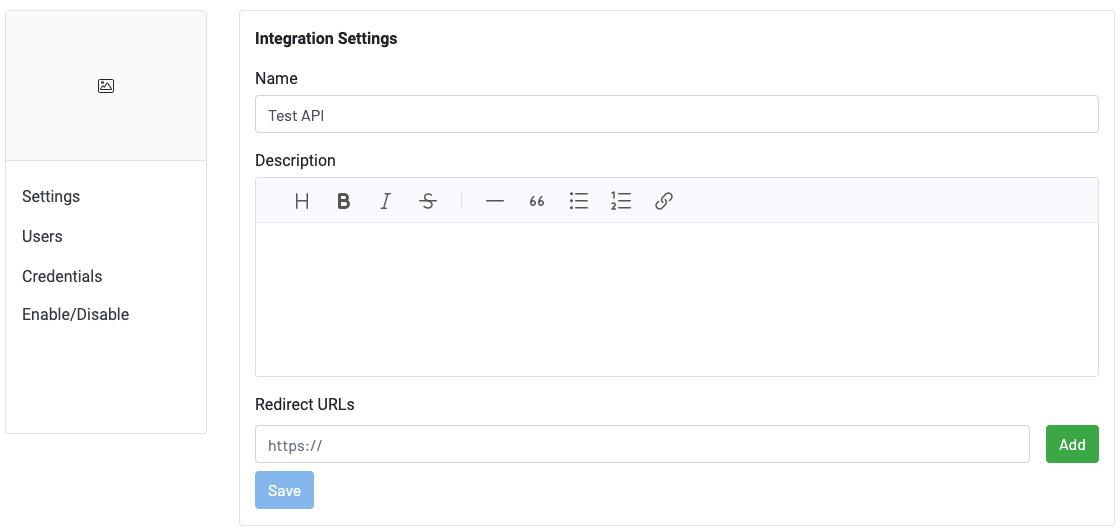
Add a redirect URL
The redirect URL is used after a GoTab Account grants your application access. GoTab will append the locationUuid for developers to record the new location. After you ADD your Redirect URL make sure to select SAVE. Learn more about our OAuth 2.0 requirements.

Updated 3 months ago