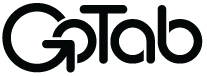Quick Start
Platform and Dev Portal Overview
GoTab is building the next generation restaurant commerce platform and we are excited for you to join us on this journey. Here you will find everything you need to build add-on products or services to enhance both operator and guest experiences.
This article and various pages throughout the site assume you have a basic level understanding about REST and GraphQL APIs.
REST API is a reference to our endpoints and the methods supported.
Graph API is a reference to learn more about the objects you can interact with.
Sandbox Environment
As an integrator, you may want to set up a demo account to test your software before activating live operators. If you are not already a GoTab API User or do not have a sandbox account please contact [email protected].
The sandbox demo account is also where integrators manage API credentials to authorize the use of our API.
If your application needs to test credit card authorizations notify [email protected].
Setting up your Sandbox
Each demo account is populated with Locations, Zones, Spots, Catalogs, and Menus. It is recommended that you utilize our help articles to customize your account around your applications use cases (e.g. creating rules and segments). Your API support manager can also assist with setting up your account based on the types of usecases you will need test/develop against.
Step One: Access your account for the first time
- Your mobile number is required to add a user account and for all future account verifications. A SMS notification will be sent after GoTab creates your sandbox and user profile. Navigate to the Integration Dashboard and then complete the account verification.
Step Two: Save your API credentials
- Now that you have verified your account the Integration Dashboard should be displayed. Before selecting your application make sure ALL Locations is selected. This option is required to view the edit page.

- Select your application and scroll down to credentials and copy / paste / save your ID and Secret.

Step Three: Complete your marketplace application setup
Once your credentials are created you can begin completing the application setup screen. This view is only accessible to API users you add. A separate manager view is accessible for GoTab accounts wanting to enable your application at their location/s. Navigate to API Credential Creation for more information.
Step Four: Customize your sandbox location
- On the left side navigation is the Manager Dashboard. This is where you can add new users to the Sandbox, configure your location settings (e.g. tax rates), setup order rules and segments and more.
Retrieving all accessible locations
To quickly see information about the locations your API credentials have access to you would use a query like so:
query {
locationsList {
name
locationUuid
locationId
timezone
urlName
}
}While this query is helpful for taking stock of what locations your API credentials can access, it is recommended not to expose this list in any public facing UI.
Retrieving all accessible locations by a user
Filtering data specifically to a given user is a preferred query for public facing user interfaces (e.g. you want to present a list of locations for a user to select from).
To get a list of the locations that a user has access to that your API credentials will also have access to, filter the user's uuid in a query similar to this one:
query ($userId: BigInt ) {
user: userByUserId (userId: $userId ) {
locationsList {
name
locationUuid
}
}
}Now that you understand the basics to get started, explore our guides to learn more about the different scenarios in which your application can interact with GoTab.
Updated 3 months ago